Appearance
Creating & Managing Product Categories
Product categories are the primary way to group and organize the products in your store. A well-structured set of categories makes it easy for customers to browse your offerings, find what they're looking for, and discover new items.
Accessing Product Categories
- From your WordPress dashboard, navigate to FluentCart.
- In the left-hand menu, click on Categories.
This will take you to the main Categories screen, where you can add new categories and manage your existing ones.
How to Add a New Product Category
On the left side of the Categories screen, you will find the form for adding a new category.
Here’s a breakdown of the fields:
- Name: Enter the name of your category as you want it to appear to customers on your storefront (e.g., "Digital Planners").
- Slug: This is the URL-friendly version of the name. It is usually all lowercase and contains only letters, numbers, and hyphens. FluentCart will automatically create a slug from the name, but you can edit it if needed.
- Parent Category: This allows you to create a hierarchy of categories. For example, you could create a "Clothing" category and then create "T-Shirts" and "Hoodies" as child categories underneath it. To create a top-level category, leave this set to "None."
- Description: (Optional) You can add a short description for the category. Depending on your theme, this might be displayed at the top of the category page on your storefront.
After filling in the details, click the Add New Category button. Your new category will now appear in the list on the right.
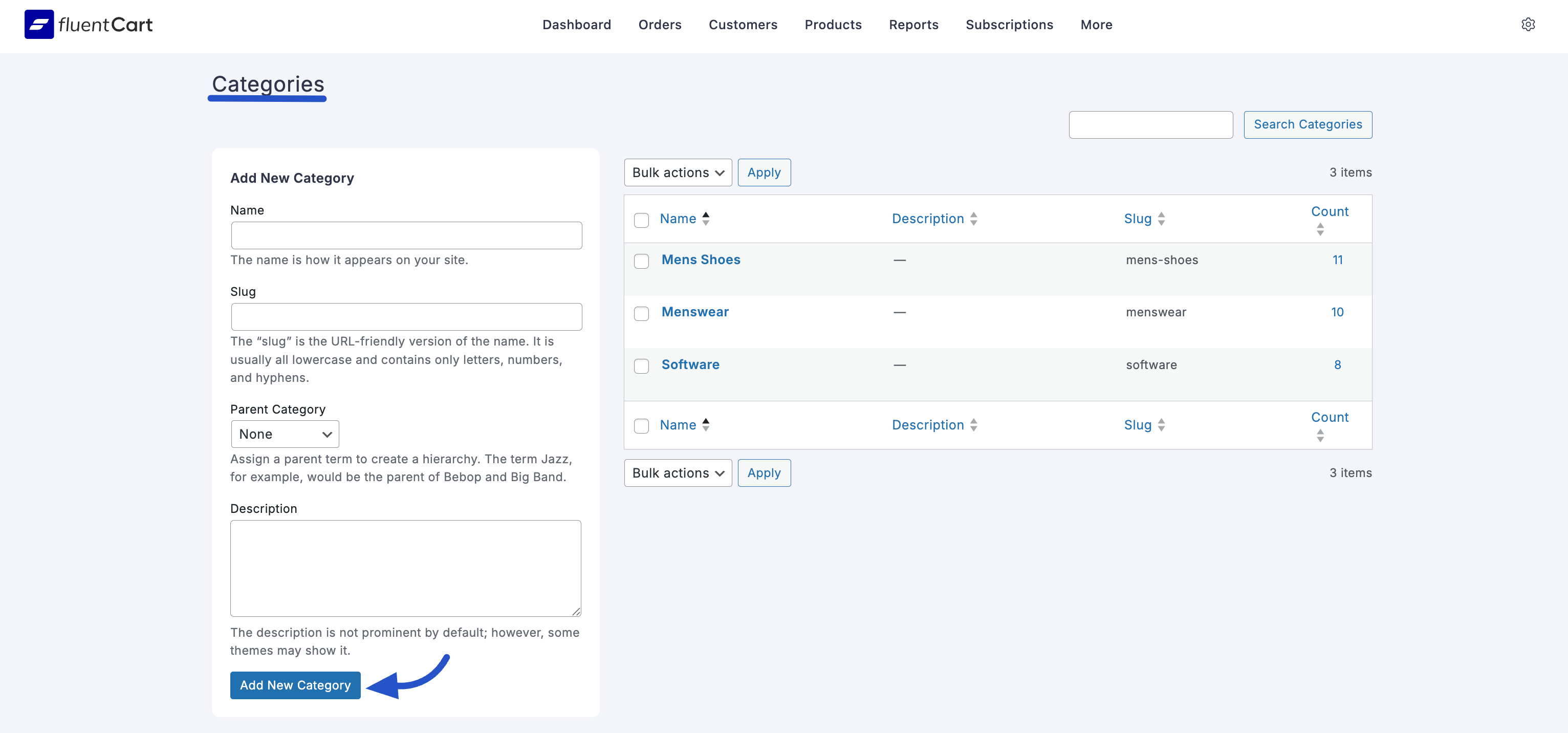
Managing Existing Categories
The table on the right side of the screen lists all your existing product categories. From here, you can quickly see the category's Name, Description, Slug, and a Count of how many products are in it.
To manage a category, hover your mouse over its name, and a set of action links will appear:
- Edit: Click this to open a dedicated editor for that category, where you can change its name, slug, parent, or description.
- Quick Edit: This allows you to make quick changes to the name and slug without leaving the main screen.
- Delete: This will permanently remove the category.
- View: This will take you to the public-facing category page on your storefront, showing all the products that belong to it.
You can also use the Bulk Actions dropdown menu at the top of the list to delete multiple categories at once.